How to Use Case Manager Filters
Filters help you view only those cases that are relevant to your search. You can apply any combination of filters to suit your needs. For example, searching all cases in Paris between September 24, 2021 - January 1, 2023, assigned to John Doe to investigate.
To apply filters in case manager:
- Login to http://app.integritycounts.ca
- Select Add Filter in the top blue row
- Check the relevant category from the drop down menu and click Apply
- Check all the relevant subcategories from the drop down menu and click Apply
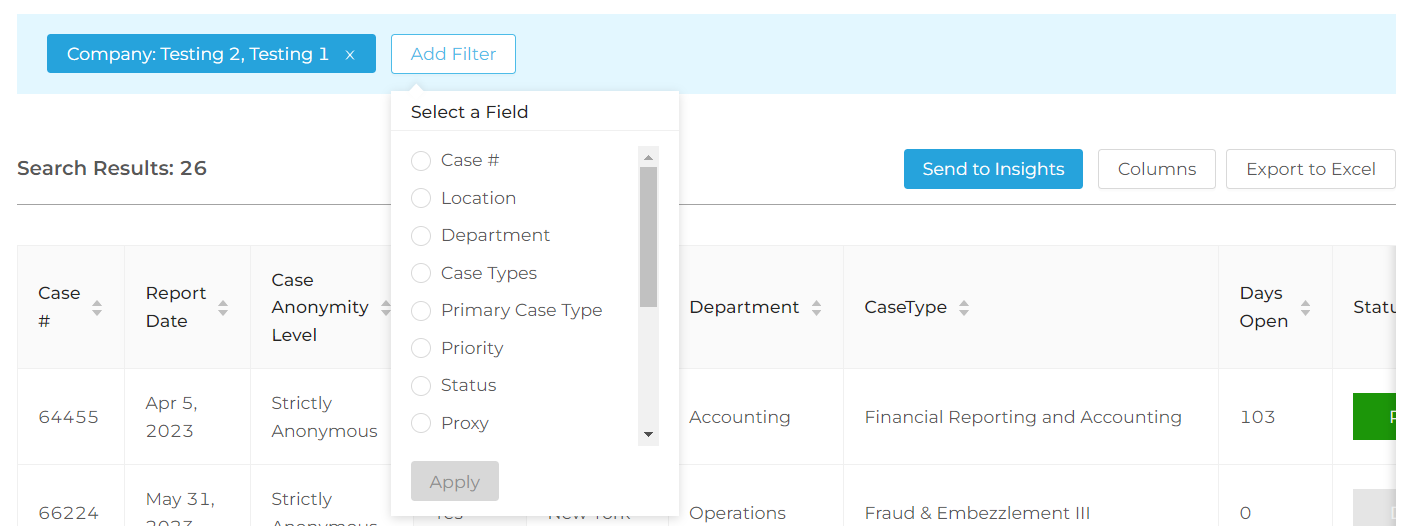
To edit filters in case manager:
- Click the relevant filter category to open the drop down menu
- Check and uncheck filter subcategories based on your viewing preferences and click Apply
To remove filters in case manager:
- Click the X icon on the right of the filter tag
Filters are also a helpful feature when using the Insights tool to help analyze case data. See [link - Insights drill down function] to learn more about how to apply filters in Insights to get a granular view to emerging case trends.